Question
- When you are printing, the notice like the following picture appears on the screen of a printer.
- You cannot eject your printer card/IC card because of no button on the screen.
Answer
A usual reason for this error is that you attempt to print w/ papers different from that set in printers. Almost all printers have A4 size (different from Letter size) and A3 size paper, and some of the printers have B4/B5(JIS) size paper. Please check printing settings on your computer. Details are shown in B4 / B5 の用紙やはがきに印刷をしたい – FAQ (currently only in Japanese).
How to cancel printing and return your card
Use a control panel on printers instead of the printer controlling PC.
 When the panel is not active, push the button which is lighting blue.
When the panel is not active, push the button which is lighting blue.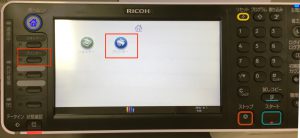 (hold on seconds,) touch the right icon, "プリンター," or push the button annotated "プリンター" on the left side.
(hold on seconds,) touch the right icon, "プリンター," or push the button annotated "プリンター" on the left side. The error detail appears.
The error detail appears.
There are 2 possible solutions:
Force printing w/another size of paper
You can force printers to print w/ different size from original printing source paper size. Select which tray you are want to print w/ and push "実行."
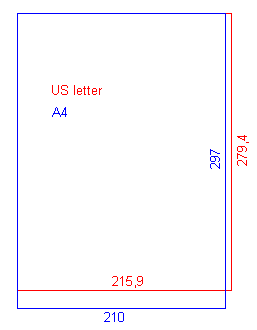
The error message above shows that you attempt printing on 8 1/2 * 11 size paper, so-called **Letter size** paper. Letter size is US standard size and different from A4 size slightly.
There are a lot of questions about this problem due to word files' paper settings. In the usual case of paper size mismatching btw A4 and Letter, force printing doesn't cause problems because there is little difference btw A4 and Letter. But note that your printing data containing materials up to edges might occur problems.
Cancel printing
Firstly, touch "印刷取消."
(A few seconds) After operations above, you can do the next operation.
If your problem is about paper size, resend your printing jobs after paper settings change to A3/A4/B4/B5.

