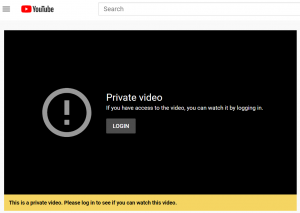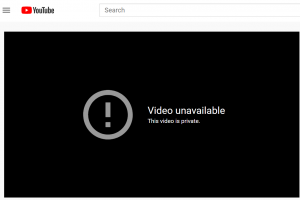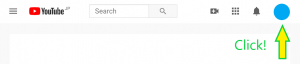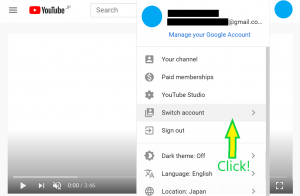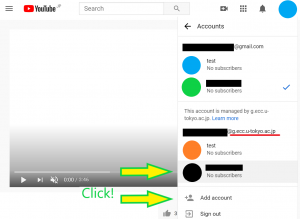Summary
If you want to watch YouTube contents that are limited to members of the University of Tokyo, you need to switch to ECCS Cloud Email (xxx@g.ecc.u-tokyo.ac.jp) account.
If you are not logged in or try to view the contents with another account, one of the following error screens will be displayed.
- Private Video If you have access to the video, you can watch it by logging in (there is a login button at the center of the screen).
- Video Unavailable This video is private. (There is no login button on the screen)
On this page, we will show you how to switch to an ECCS Cloud Email account and watch the content, when an error screen is displayed.
When "Private Video" is displayed
※If there is no login button on the screen, please refer to the following section that explains what happens when the message "Video cannot be played" is displayed.
If you access the contents limited to members of the University of Tokyo without logging in to ECCS Cloud Email Account or the Google Account you created by yourselves, the message "Private video" will be displayed.
Log in to ECCS Cloud Email
Click "SIGN IN" at the center of the screen, and you can access the video by entering ECCS Cloud Email address (xxx@g.ecc.u-tokyo.ac.jp) and password in sequence.
If you enter the 10-digit common ID@g.ecc.u-tokyo.ac.jp in your email address, you will not be able to log in.
If you have not completed the initial settings for ECCS Cloud Email, or if you have forgotten your email address, please refer to here to check the initial settings and email address.
If you set your ECCS Cloud Email password for the first time or change it, you will not be able to log in to your account until 30 seconds to 5 minutes have passed since the first "on the hour" after the setting operation was completed, so please wait for a while.
This error screen is displayed in the following cases.
- You are logged in with an account other than ECCS Cloud Email, and you are not logged in with ECCS Cloud Email account.
- You are logged in with ECCS Cloud Email account, but another account is being used.
Access YouTube top page
Since you cannot switch accounts on the error screen, first access YouTube top page and click the account icon at the top right of the screen. (If you have not set an image, part of your name or initials may be displayed.)
Select "Switch account"
Click "Switch account" in the menu.
Select ECCS Cloud Email account
A list of currently logged-in accounts will be displayed. If this includes an ECCS Cloud Email account (ending with @g.ecc.u-tokyo.ac.jp), select that account.
Notice: Do not select your brand account. For more information, see Accounts and Channels on YouTube.
If you don’t find your ECCS Cloud Email account in the list, select "Add account", log in to ECCS Cloud Email, and then access the video page again, as in the case where "Private video" is displayed.
Access the video page again
After completing these steps, you should be able to watch the YouTube content limited to members of the university by accessing the content.